What It Does
- Instantly triggers a workflow when a webhook sends data
- Captures incoming payloads from forms, CRMs, or tools like HubSpot,etc.
- Converts webhook content into clean, usable table columns
- Keeps your RevOps data live, synced, and ready to act on
🏁 Getting Started
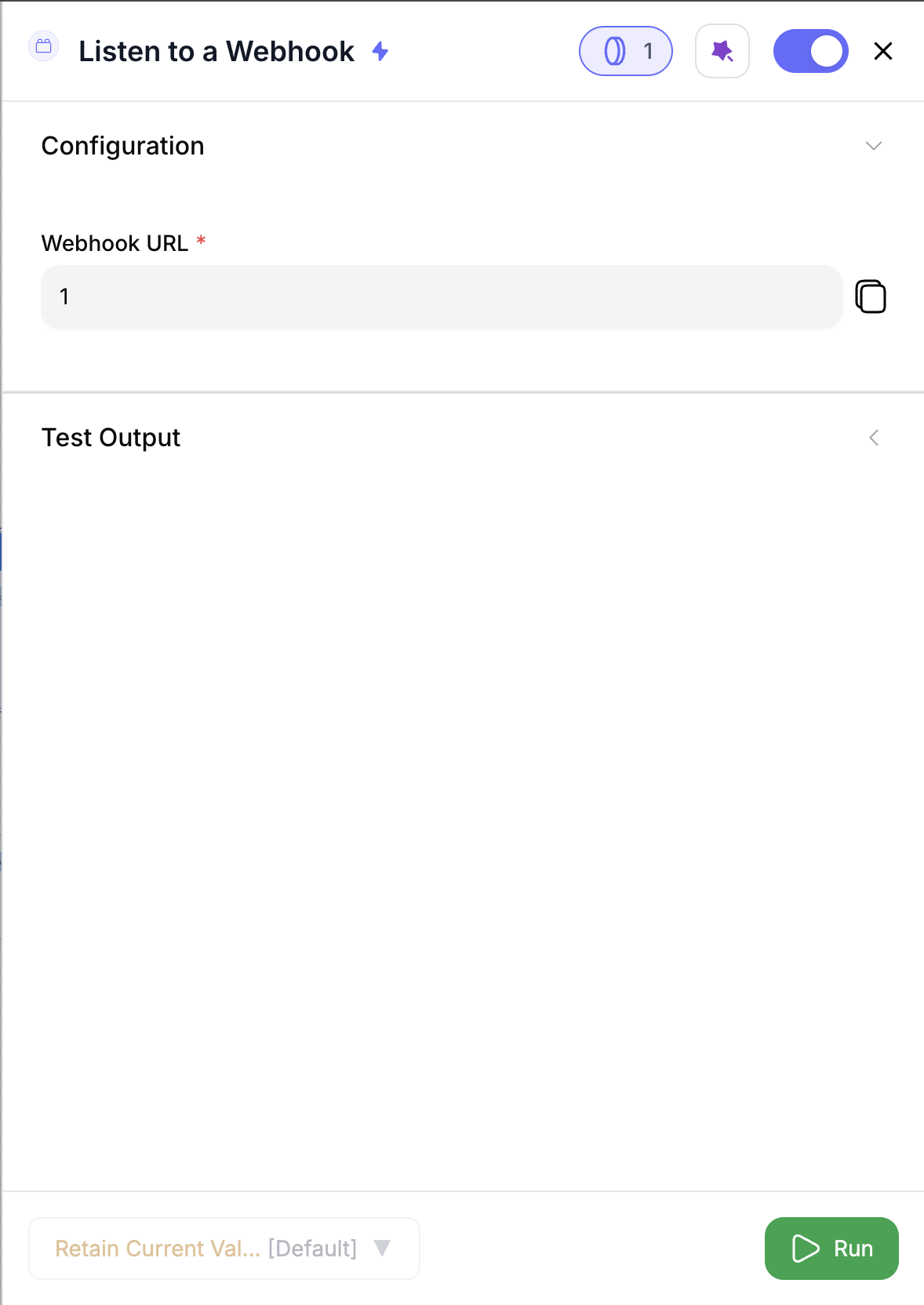
1
Add the node
Drag Listen to Webhook into your workflow as the first step.
2
Copy the webhook URL
Each node generates a unique URL automatically — copy it from the config panel.
3
Send test data
Use any tool or form to send a webhook POST to that URL to verify your setup.
Inputs
🛠️ Required Fields
- Webhook URL (✅)
Automatically generated by Nrev when you add the node.
Why it matters: This is your connection point — any tool that can send a webhook can trigger your workflow instantly.
🎯 Optional Fields
- Source Name (⚪️)
Label the webhook’s origin (e.g., “HubSpot”, “Web Form”, “Zapier”).
Why it matters: Makes it easier to filter, group, or audit incoming data later.
Output
When the webhook fires, the node adds new columns to your dataset:| Column | Description |
|---|---|
webhook_received_at | Timestamp when the webhook was received |
webhook_source | The tool or system that sent the webhook |
webhook_event_type | Type of event (if available) |
data_* | Flattened data columns created from the webhook payload |
✨ If your table already includes these column names, Nrev automatically renames them (e.g.,
data_user_id_1).How It Works
- A webhook call hits your unique node URL
- The node captures and timestamps the payload
- Structured data is flattened into columns with
data_prefixes - Nested or complex objects are stored as JSON strings
- The workflow continues automatically using the received data
🚀 Example Use Cases & Prompts
| Use Case | Setup Example |
|---|---|
| Capture new demo requests | Send form data directly from Typeform or HubSpot Forms |
| Sync CRM updates | Trigger when a new lead or deal is created |
| Process event alerts | Fire workflow when product usage or intent data is updated |
| Route inbound leads | Use webhook data to match and assign in real time |
✨ Pro Tips
⚠️ Important Considerations
🛠 Troubleshooting & Gotchas
| Symptom | Likely Cause | Quick Fix |
|---|---|---|
| Workflow doesn’t trigger | No data reaching the webhook | Test with a simple JSON payload |
| Missing columns | Payload missing expected keys | Check that your tool sends all fields |
Duplicate columns (_1, _2) | Column name conflict | Rename output or adjust mapping |
📝 FAQ
Can I use multiple webhook nodes?
Can I use multiple webhook nodes?
✅ Yes — each node has its own unique URL. You can listen to multiple tools or events in one workflow.
Can I preview what data came in?
Can I preview what data came in?
Yes — use Test Mode to send sample data and preview your flattened columns before going live.
What happens with nested data?
What happens with nested data?
Complex objects are converted to JSON strings and stored as
data_metadata or similar fields.💰 Pricing
| Mode | Credits / Run |
|---|---|
| Trigger received | 1 credit |
Each webhook trigger costs 1 credit. Downstream nodes consume additional credits as usual.
Drop this node into your flow to automate real-time actions from any tool that can send a webhook — your pipeline just got faster. 🚀



