What It Does
- Trigger or Filter: Use this to kick off plays or narrow people mid-play.
- Flexible Matching: Search by role, domain, location, or seniority—using static inputs or dynamic ones passed from earlier in the play.
- Enriched Output: Returns the exact person fields you care about—ready for scoring, routing, or alerts.
- Built for GTM: Perfect for finding decision-makers, targeting ICPs, or launching smart outreach.
🏁 Getting Started
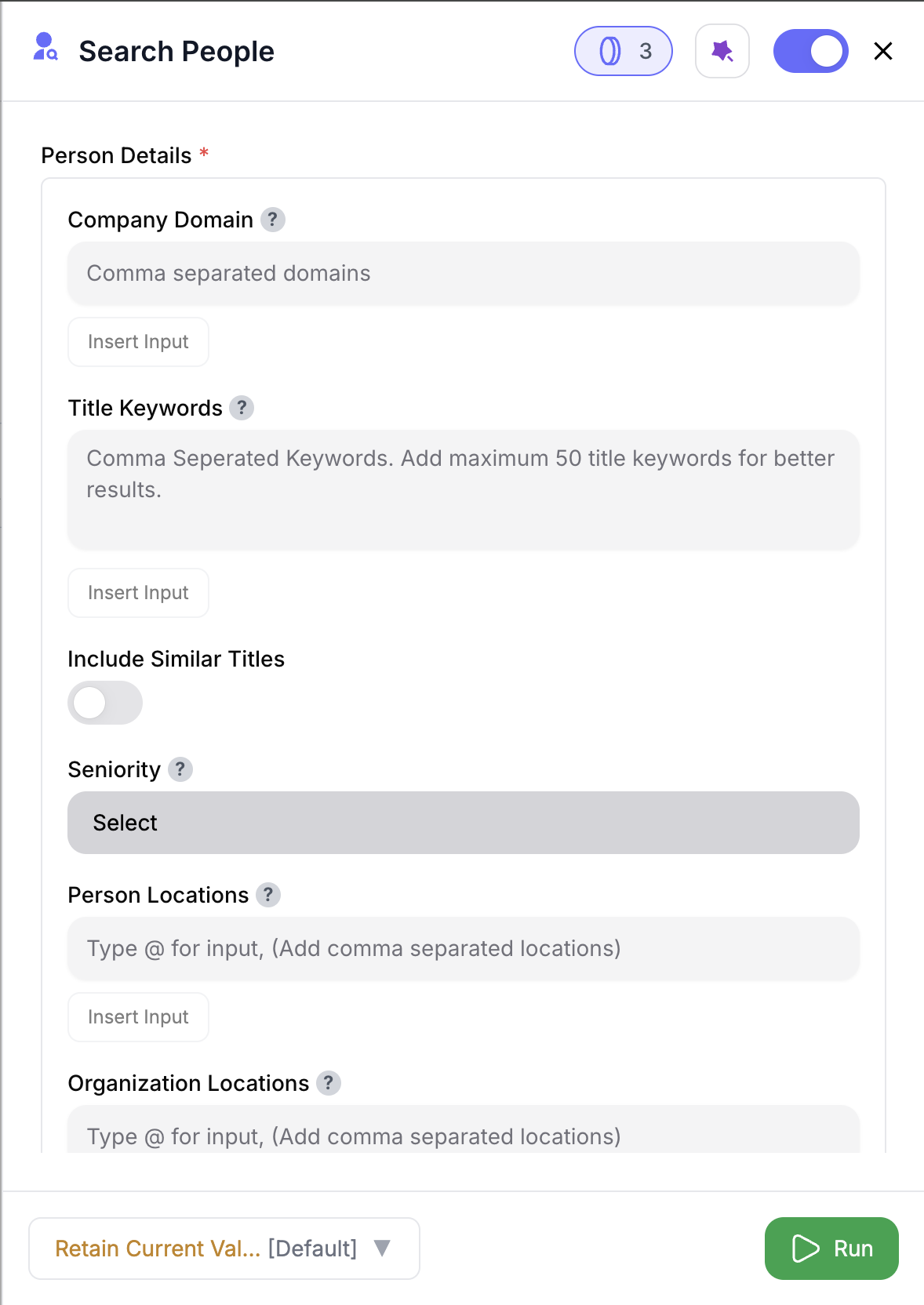
1
Start a New Play
Click Start New Play, then choose Search People as your trigger.
2
Define Your Filters
Fill in at least one filter inside Person Details—e.g., keywords, domain, seniority, or location.
3
Build the Play
Add enrichment, scoring, or messaging nodes after the trigger.
4
Run the Play
Only people matching your filters will be pulled into the play.
Inputs
🛠️ Required Fields
-
Person Details (✅)
A group of filters that define which people to search for—includes Keywords, Company Domain, Seniority, Location, Person Titles, Person Location, and Include Similar Titles.
Why it matters: This node won’t run unless you provide at least one of these fields. -
Limit (✅)
Sets the maximum number of people to return. Default:100. Max:10,000.
Why it matters: Controls result volume and credit usage. -
Enrichment Fields (✅)
Required dropdown. Choose one or more fields to include in your output.
Why it matters: Defines exactly which person attributes you want enriched.
When used mid-play, Keywords, Company Domain, and Location can accept dynamic values from upstream columns.
Use
Use
@ or the Insert Input button to select a column from a previous node.🎯 Optional Sub-Fields
-
Keywords (⚪️)
Comma-separated terms likemarketing,buyer, orrevops.
Why you’d use it: Find people by title, role, or skill focus. -
Company Domain (⚪️)
Comma-separated list of domains (e.g.,nrev.ai,globex.io).
Why you’d use it: Limit results to people from specific companies. -
Seniority (⚪️)
Dropdown selector (e.g.,Manager,VP,C-Level).
Why you’d use it: Target senior roles only. -
Location (⚪️)
Freeform location input (e.g.,San Francisco,Europe).
Why you’d use it: Useful for geo-based routing or regional filters. -
Person Titles (⚪️)
One or more specific titles to target (e.g.,Head of Sales,VP Engineering)
Why you’d use it: Directly match job titles instead of just role keywords. -
Include Similar Titles (⚪️)
Boolean toggle to expand fuzzy title matches (e.g.,Head of Growthalso returnsGrowth Lead)
Why you’d use it: Widen your net slightly when searching by specific titles. -
Person Location (⚪️)
Where the person physically lives (distinct from work location)
Why you’d use it: Useful for WFH or territory-based outreach.
Output
- Only matching rows from your filter criteria will move forward.
- All selected row data is passed to downstream nodes.
🧾 Available Enrichment Fields
🧍 Basic Infofirst_namelast_namenamephoto_url
titleheadlinesenioritydepartmentssubdepartmentsfunctions
linkedin_urltwitter_urlgithub_urlfacebook_url
statecitycountry
employment_history
organization_idorg.nameorg.primary_domainorg.linkedin_urlorg.logo_urlorg.website_urlorg.founded_year
Only the fields you select will be returned in the output.
How It Works
- Add Search People as a trigger or mid-play filter node
- Provide one or more filters — either manually or by selecting dynamic column inputs (e.g., company domain from a CRM export)
- Set a Limit and choose your Enrichment Fields
- The platform queries our source based on those filters
- Matching people are returned and passed to the next node
🚀 Example Use Cases & Prompts
| Use Case | Filter Example |
|---|---|
| Outbound trigger | keywords = buyer, marketing AND region = US |
| Region-based alerts | location = EMEA |
| Persona-based scoring | seniority = VP AND company_domain = nrev.ai |
✨ Pro Tips
⚠️ Important Considerations
🛠 Troubleshooting & Gotchas
| Symptom | Likely Cause | Quick Fix |
|---|---|---|
| Result not as expected | Filters are too narrow | Broaden your filters or check input values |
| Unexpected credit usage | High Limit value | Lower the limit to reduce page count |
| Missing enrichment fields | Field not selected in config | Update the node and include that field |
📝 FAQ
Can I use this mid-play to search people?
Can I use this mid-play to search people?
Yes — you can use Search People mid-play. You can even pass in values like
company_domain or location using inputs from earlier nodes.Is just one Person Details field enough?
Is just one Person Details field enough?
Yes — one is technically enough. But we recommend using 2–3 fields to sharpen your targeting and cut down on noisy results.
What if I want all enrichment fields?
What if I want all enrichment fields?
Just select All from the dropdown when configuring the node. You’ll get every available person info.
💰 Pricing
Every page fetched consumes 5 credits.
Example: A limit of 500 results = 5 pages × 5 credits = 25 total credits
Drop Search People at the top of your play to auto-capture high-fit contacts—and put your GTM on autopilot. 🚦





