What It Does
- Custom Scoring: Assign a numerical score to each row using your own plain-English rules.
- Optional “Why?”: Flip on the reasoning switch for one-line explanations behind each score.
- Seamless Output: Returns your original table + a
SCOREcolumn (andREASONcolumn if enabled).
🏁 Getting Started
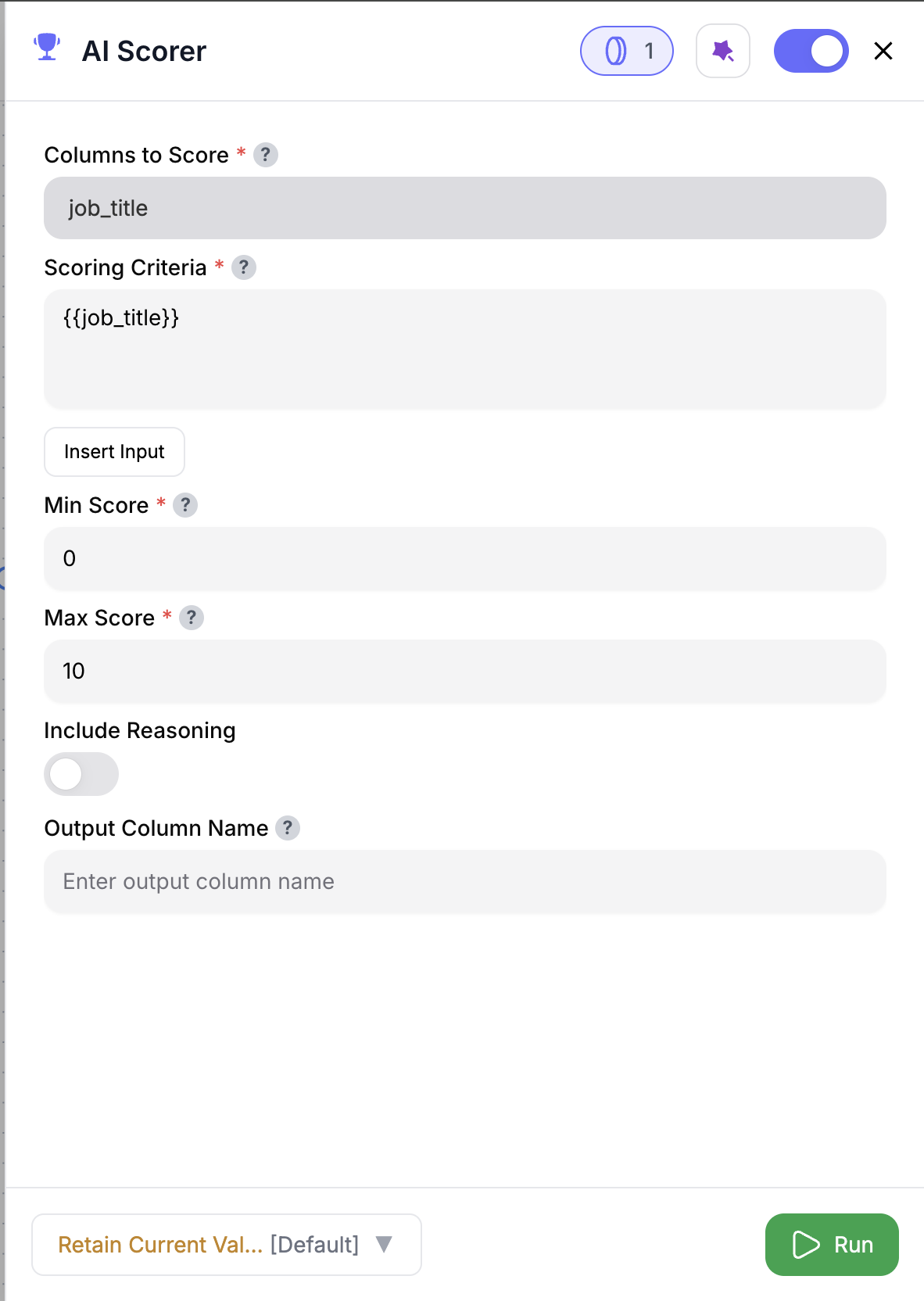
1
Add the Node
Drag & drop the AI Scorer node into your flow.
2
Select Inputs
Choose the columns to score and define your scoring criteria.
3
Configure Range
Set your Min Score and Max Score values.
4
Toggle Reasoning
(Optional) Turn on Include Reasoning to get short explanations.
5
Name Output
Rename the output column if needed (default:
SCORE).6
Run the Node
Hit Run—your table will now include
SCORE (and REASON if enabled).Inputs
🛠️ Required Fields
-
Columns to Score (✅)
Select which columns the AI should evaluate. Example:region,engagement_score,plan_type. -
Scoring Criteria (✅)
Write your rules in plain English. Example:
"Score = max if Region = Americas AND Date is within last 30 days" -
Min Score (✅)
The lowest value allowed (e.g.,0or1). -
Max Score (✅)
The highest possible score (e.g.,100).
🎯 Optional Fields
-
Include Reasoning (⚪️)
Adds aREASONcolumn that explains why each score was assigned. -
Output Column Name (⚪️)
Rename theSCOREcolumn to fit your use case (e.g.,FitScore,RiskScore).
Output
You’ll get your original table with:SCORE(numerical output)REASON(optional one-liner explanation)
How It Works
- Extracts the selected fields for each row
- Combines them with your natural-language criteria
- Sends each prompt to the AI engine
- Receives a numeric score (and reasoning if toggled)
- Appends new output columns to your dataset
🚀 Use Cases & Prompts
| Use Case | Prompt Example |
|---|---|
| Prioritize Enterprise Leads | “Score = max if PlanType = ‘Enterprise’ AND EngagementScore > 75.” |
| Churn Risk Scoring | “Score = HealthScore × 0.6 − ChurnRiskScore × 0.4.” |
| Flag At-Risk Accounts | “Score = max if IsActive = false AND DaysSinceLastLogin > 30.” |
| MRR-Based Fit Score | “Score by descending MonthlyRecurringRevenue.” |
| Urgency-Based Routing | “Score = max if RenewalDate is within next 14 days.” |
✨ Pro Tips
⚠️ Important Considerations
🛠 Troubleshooting & Gotchas
| Symptom | What’s Going On | Quick Fix |
|---|---|---|
| All scores = Min or Max | Criteria too strict or too broad | Refine your logic to use tighter filters |
Empty SCORE values | Nulls in required columns | Pre-clean data or add defaults upstream |
| REASON column missing | Reasoning toggle not enabled | Turn on Include Reasoning in config |
📝 FAQ
Can I chain multiple AI Scorer nodes?
Can I chain multiple AI Scorer nodes?
Yes — for example, score for Fit first, then pass that into a Risk or Value scorer.
Can I reuse this logic later?
Can I reuse this logic later?
You can duplicate the node or save the flow as a template for later reuse.
Does this work on categorical and numeric fields?
Does this work on categorical and numeric fields?
Absolutely — the AI can reason across both types.
💰 Pricing
| Action | Credit Cost |
|---|---|
| Per row scored | 1 credit |
Only rows successfully scored are charged.
Embed smart scoring anywhere in your flow — and turn raw records into ranked, reasoned insights that move your GTM faster. 📊⚡️







