What It Does
- Fetches content from public web pages using a static URL or a column of URLs
- Two AI modes: generate plain-English summaries or structured data mapped to new columns
- Works row-by-row (if you’re using a column of URLs) or once for all rows (if a single URL is entered)
- Custom prompts guide what the AI returns—bullets, data fields, or summaries
- Schema support allows you to define the structure of extracted data (e.g., JSON → columns)
🏁 Getting Started
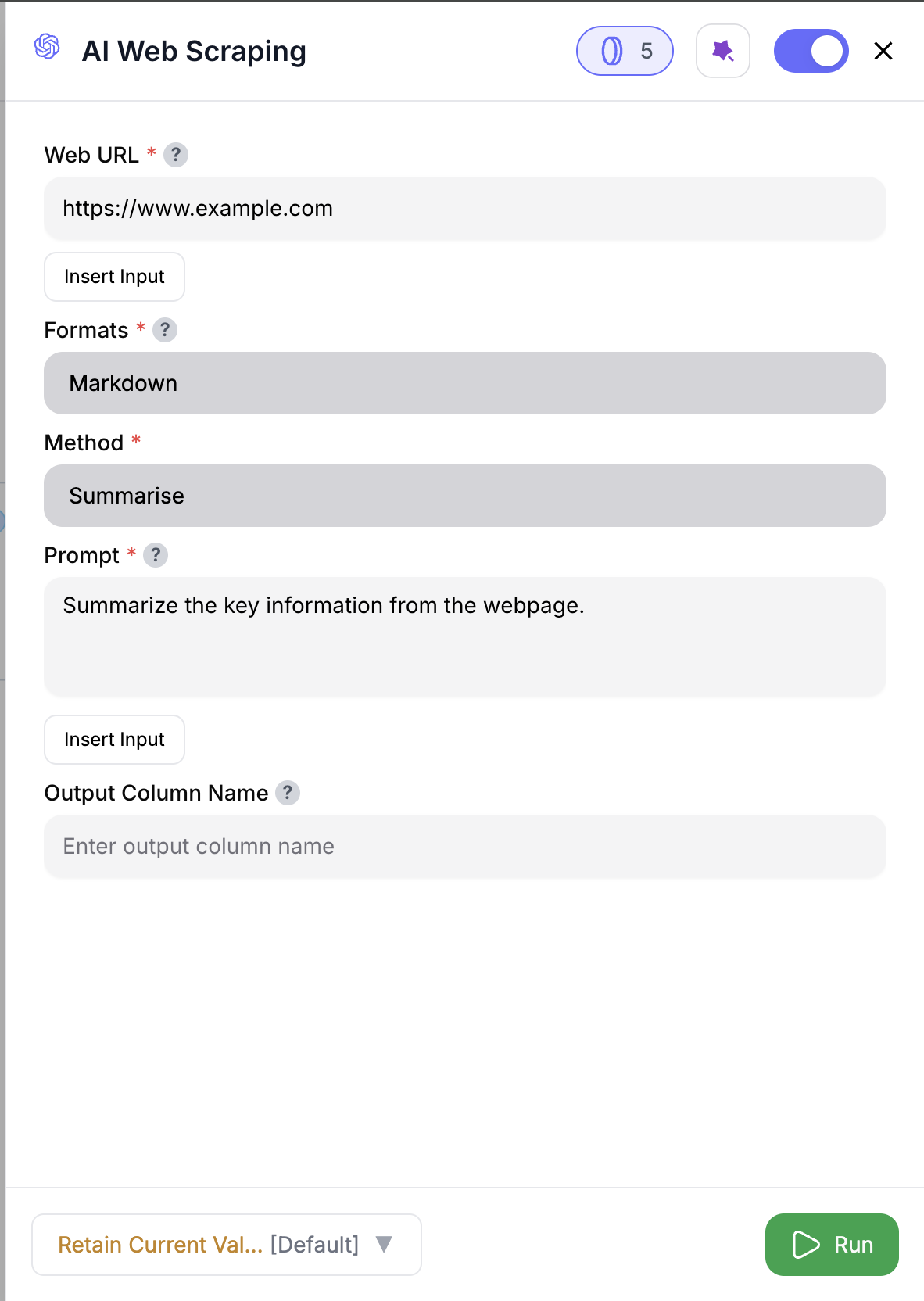
1
Add the Node
Drag the AI Web Scraping node into your workflow.
2
Choose URL Source
Either paste a single Web URL or select a column of URLs.
3
Select a Method
Choose between
Summary (text output) or Structured Output (JSON → columns).4
Write Your Prompt
Give the AI clear instructions—what to summarize or extract.
5
(Optional) Add a Response JSON Schema
If using
Structured Output, provide a Response JSON schema to define how output fields map to columns.6
(Optional) Name Your Output Column
For
Summary only. The default is SUMMARY, but you can rename it.7
Run the Node
Click Run to fetch and enrich your table—once per row or once for all rows.
Inputs
🛠️ Required Fields
-
Web URL or Column (✅)
Either paste a single URL or select a column containing URLs.
Why it matters: Controls whether the node runs once (for all rows) or row-by-row with different results. -
Method (✅)
ChooseSummaryorStructured Output.
Why it matters:Summaryreturns a single text column;Structured Outputuses your schema to return multiple fields. -
Prompt (✅)
Write instructions like “Summarize in 3 bullets” or “Extract name, price, and features as JSON.”
Why it matters: The AI follows this prompt to determine what content to pull from each page.
🎯 Optional Fields
-
Response JSON Schema (⚪️)
A sample JSON structure showing what you want the AI to return.
Why you’d use it: Required only forStructured Output. This tells the node how to turn the AI’s response into new columns. -
Output Column Name (⚪️)
ForSummaryonly. Choose your output column name (default:Summary).
Why you’d use it: Keeps naming aligned with your CRM or reporting conventions.
Output
- A
SUMMARYcolumn (or custom name) when usingSummarymode - One or more new columns mapped from your JSON schema (when using
Structured Output)
How It Works
- Detects whether you’ve provided a static URL or selected a URL column
- For each run:
- Fetches the webpage
- Builds an AI prompt using your instructions (and schema, if any)
- Sends it to the AI engine
- Parses the result: either plain text or JSON
- Appends new column(s) to the table:
- Same output across all rows (if using one URL)
- Row-specific output (if using a URL column)
🚀 Example Use Cases & Prompts
| Use Case | Prompt |
|---|---|
| Competitor Research | “Summarize the 3 main features of this product.” |
| Pricing Table Extraction | “Extract plan name, price, and key benefits as JSON.” |
| Blog Summarization | “Summarize this post in 3 key bullets for an executive briefing.” |
| Change Monitoring | “List new sections added since the last version of this page.” |
| Product Catalog Structuring | “Extract product name, launch year, and category as a JSON object.” |
✨ Pro Tips
⚠️ Important Considerations
🛠 Troubleshooting & Gotchas
| Symptom | Probable Cause | Quick Fix |
|---|---|---|
| All rows have the same result | A single URL was entered manually | Use a column to scrape each row’s unique URL |
| Summary looks generic or off | Prompt was too broad or unclear | Tweak the prompt to be more specific and focused |
| Blank values in some rows | Some rows had missing or invalid URLs | Check your URL column for empty or malformed entries |
📝 FAQ
Can I scrape a list of URLs?
Can I scrape a list of URLs?
Yes—select a column that contains URLs, and the node will run one scrape per row.
Do I need to write JSON in my prompt?
Do I need to write JSON in my prompt?
Only in
Structured Output mode—and you must also fill the Response JSON Schema field for it to work correctly.What happens if a page redirects?
What happens if a page redirects?
Redirects are followed automatically. The final URL is tracked behind the scenes.
💰 Pricing
Each URL scraped—whether from a single value or a column—costs 5 credits per URL.
Credit usage varies by node depending on complexity and AI operations.
Check the documentation of each node for specific credit details.
Check the documentation of each node for specific credit details.
From pricing pages to product updates to competitor blogs—this node grabs the gold so you don’t have to. Drop it into your flow and turn any URL into usable, structured insights. 🔍📊







