What It Does
- Summarises text using AI at row or group level
- Grouped summarisation support using custom key fields
- Custom instructions to guide tone, focus, or summary length
- Auto-resolves column conflicts (e.g.,
SUMMARY_1ifSUMMARYexists)
🏁 Getting Started
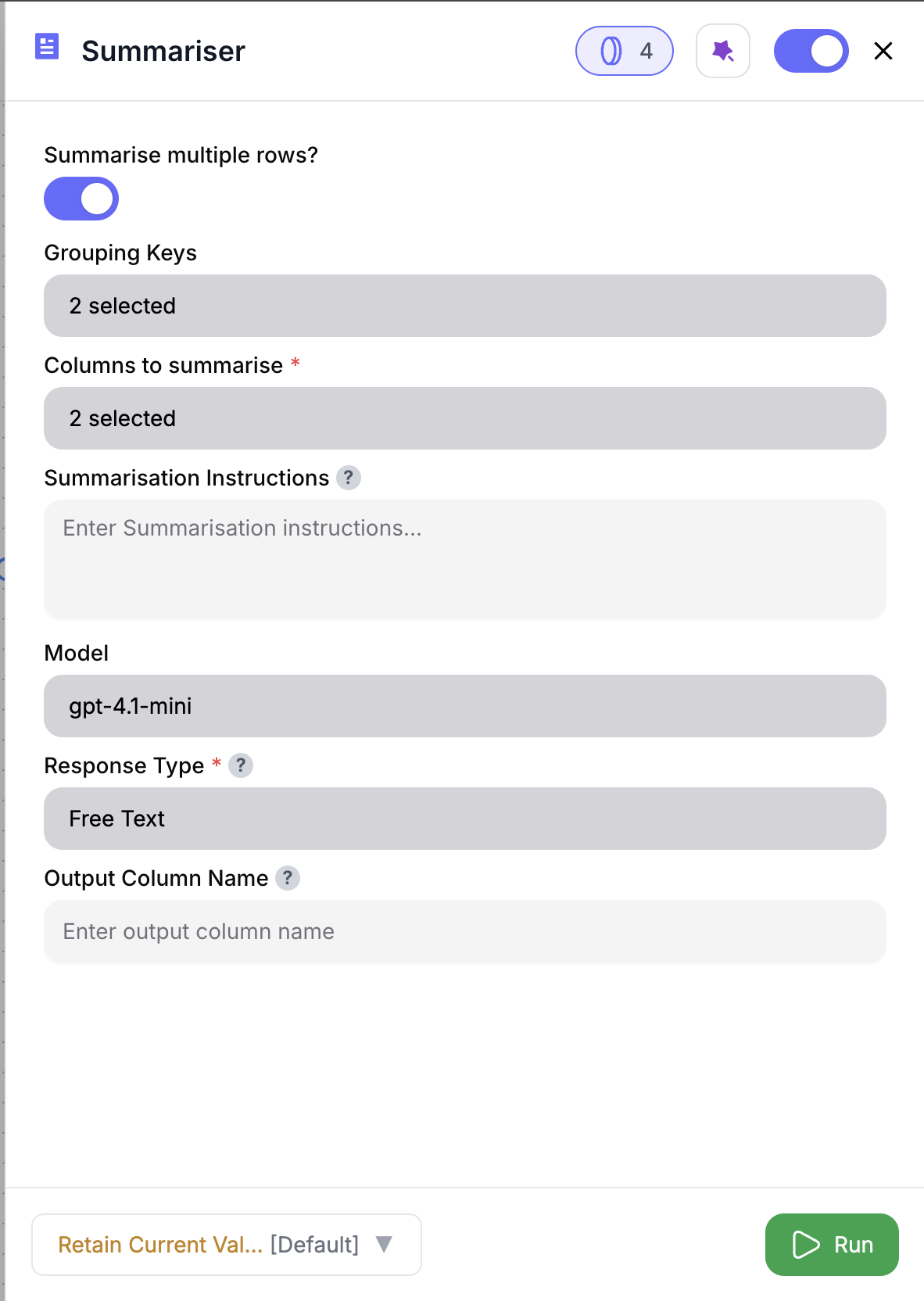
1
Add the Node
Drag the Text Summariser node into your workflow.
2
Choose Columns to Summarise
Select one or more text columns—like
@feedback, @notes, or @call_transcript.3
(Optional) Enable Grouped Summarisation
Toggle Summarise Multiple Rows to summarise grouped data.
4
(Optional) Set Grouping Keys
Select columns like
@account_id, @session_id, or @date to group by.5
(Optional) Add a Custom Instruction
Tailor the summary (e.g., “Summarise for the sales team” or “List key takeaways”).
6
Run the Node
You’ll get clean, concise summaries per row—or per group.
Inputs
🛠️ Required Fields
- Columns to Summarise (✅)
One or more text fields to include in the summary.
Why it matters: These columns will be merged (if multiple) and sent to the AI.
🎯 Optional Fields
-
Summarise Multiple Rows (⚪️)
Toggle to enable grouped summarisation. -
Grouping Keys (⚪️)
Used when summarising multiple rows.
Example:@account_id,@meeting_id -
Summarisation Instruction (⚪️)
Optional guidance like “Summarise in 2–3 bullets for execs” or “List issues and action items”. -
Output Column Name (⚪️)
Default:SUMMARY
Choose a custom name likecall_digestorfeedback_snippetif preferred.
If a column named
SUMMARY already exists, a suffix like SUMMARY_1 or SUMMARY_2 will be added automatically to prevent overwriting.Output
Depending on configuration:-
Row-by-row mode
- All original columns preserved
- Adds one summary column (auto-renamed if needed)
-
Grouped mode
- Only
grouping_keys+SUMMARY(or renamed) returned - One summary per group
- Only
How It Works
- Validates your input selections
- Merges text if multiple columns selected
- Groups rows (if enabled)
- Applies your custom instruction (or default)
- Sends data to the AI for summarisation
- Outputs new column(s) with summaries
🚀 Example Use Cases & Prompts
| Use Case | Setup Example |
|---|---|
| Feedback Digest | Summarise @feedback per row |
| Meeting Recap | Group by @meeting_id, summarise @notes |
| Conversation Thread | Group by @session_id, summarise @chat_log |
| News Summary | Summarise each @article_text |
| Report TL;DR | Merge @exec_summary + @analysis and return one summary |
✨ Pro Tips
⚠️ Important Considerations
🛠 Troubleshooting & Gotchas
| Symptom | Likely Cause | Quick Fix |
|---|---|---|
| No summaries returned | Column not found or empty | Double-check your input selections |
| Missing group fields | Grouped mode is enabled | Only grouping keys + summary are returned |
| SUMMARY column missing | Name collision | Look for SUMMARY_1, SUMMARY_2, etc. |
📝 FAQ
Can I summarise multiple columns?
Can I summarise multiple columns?
Yes — the selected fields are merged before summarising.
Can I summarise by group like account or session?
Can I summarise by group like account or session?
Absolutely — enable Summarise Multiple Rows and set your
@grouping_keys.What if a `SUMMARY` column already exists?
What if a `SUMMARY` column already exists?
The output column will be auto-renamed to avoid conflicts.
💰 Pricing
Each summary (row or group) consumes 2 credits.
Credits are charged per summary generated—not per row processed.
Example: 100 row summaries = 200 credits. 10 group summaries = 20 credits.
Example: 100 row summaries = 200 credits. 10 group summaries = 20 credits.
Turn long-form inputs into fast, usable insights. Great for call notes, feedback, and content distillation. 📝⚡







