What It Does
- Pulls comments from one or multiple LinkedIn posts
- Captures commenter details: name, headline, and LinkedIn profile URL
- Records comment text and timestamp for engagement insights
- Works in both single-post (trigger) mode and batch-processing mode
🏁 Getting Started
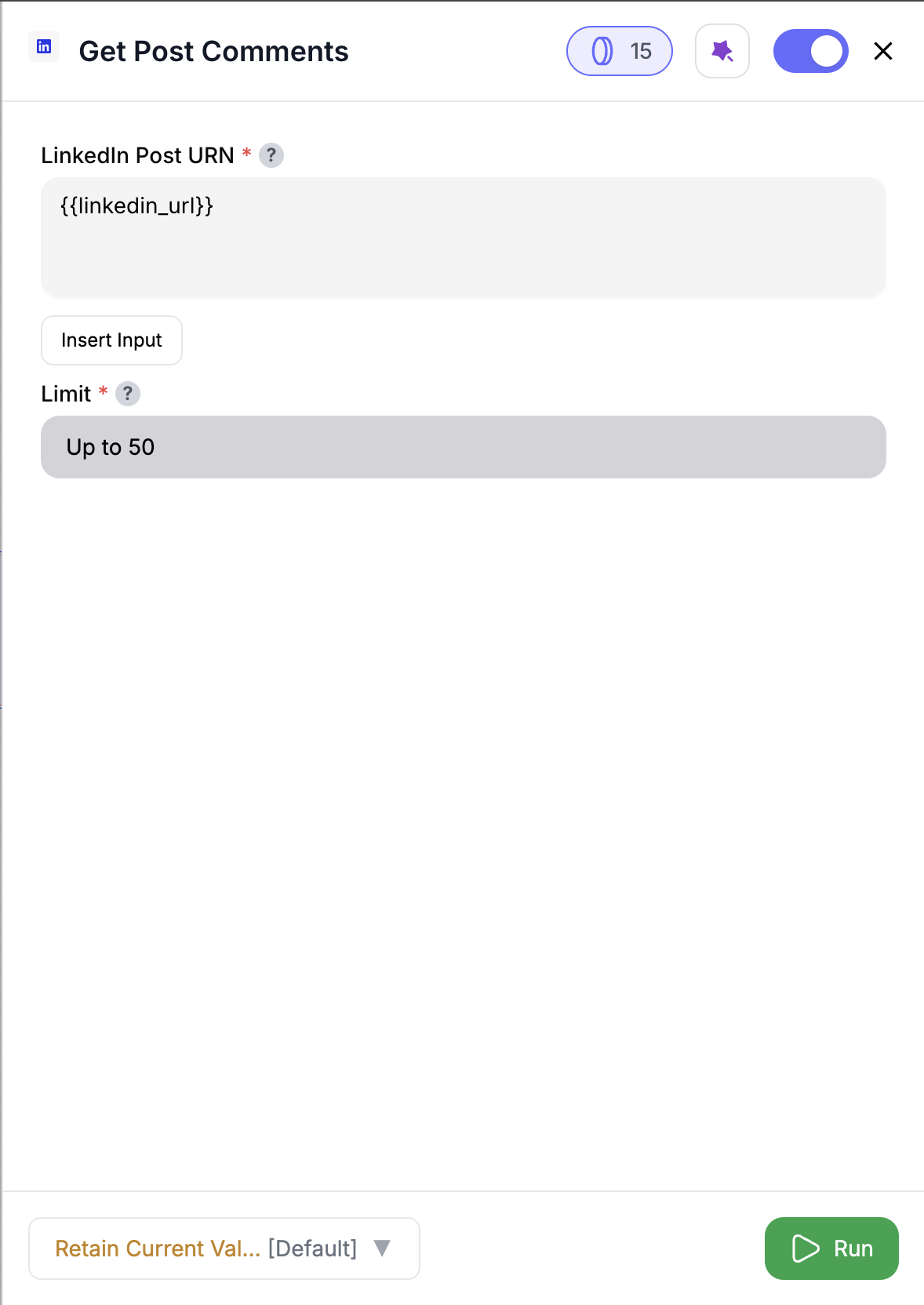
1
Add the node
Drag the Get Post Comments node into your workflow.
2
Enter a LinkedIn post URN
Paste a valid
urn:li:activity:XXXXXX or insert from a column using @.3
Set comment limit
Choose how many comments to fetch (1–250, default = 50).
4
Run in test mode (optional)
Use test mode during setup — it fetches only 1 page (50 comments) to save credits.
5
Connect downstream
Send enriched comments into analysis, scoring, or routing flows.
Inputs
🛠️ Required Fields
-
Post URN (✅)
The LinkedIn post URN (urn:li:activity:1234567890).
Why it matters: Defines which post’s comments will be fetched. Without this, nothing runs. -
Limit (✅)
Default:50. Maximum number of comments to fetch per post (1–250).
Why it matters: Controls how much engagement data you capture while managing credit use.
Output
The node enriches your table with these columns, while preserving all existing columns:commenter_name→ Name of the person who made the commentcommenter_headline→ Their LinkedIn headline/titlecommenter_linkedin_url→ Link to their LinkedIn profilecomment_time→ Timestamp of when the comment was postedcomment→ The actual comment text
✨ If your dataset already has any of these column names, new ones are renamed automatically (e.g.,
comment_1, comment_2).How It Works
- Reads your selected
post_urn(single or from a column). - Fetches comments page by page until the limit is reached (max 250).
- Respects your chosen
limitand test mode settings. - Extracts commenter details and comment text.
- Appends new comment columns while preserving your input data.
- Handles errors gracefully — skips invalid URNs, logs issues, and continues.
🚀 Example Use Cases & Prompts
| Use Case | Setup Example |
|---|---|
| Campaign Engagement Tracking | Enrich post URNs with all comments for sentiment analysis |
| Lead Prospecting via Comments | Capture commenter names + headlines to add to CRM |
| Event Promotion Analysis | Compare comment activity across multiple campaign posts |
| Sales Insight Gathering | Surface comments from target accounts to guide outreach messaging |
✨ Pro Tips
⚠️ Important Considerations
🛠 Troubleshooting & Gotchas
| Symptom | Likely Cause | Quick Fix |
|---|---|---|
| No comments returned | Post has no comments or URN invalid | Double-check URN format (urn:li:activity:XXXX) |
| Output blank columns | Test mode enabled | Switch off test mode to fetch full limit |
| Flow stops mid-run | Credits exhausted | Refill credits; check Slack notifications |
Column renamed with _1 | Naming conflict | Use custom output names for clarity |
📝 FAQ
Can I fetch comments for multiple posts at once?
Can I fetch comments for multiple posts at once?
Yes — connect a dataset with a column of post URNs and reference it with
@column_name.What happens if a post has no comments?
What happens if a post has no comments?
The row is preserved and comment fields remain blank.
Does test mode really ignore the limit?
Does test mode really ignore the limit?
Correct — test mode always fetches only 1 page (50 comments), even if your limit is higher.
💰 Pricing
| Action | Credit Cost |
|---|---|
| Fetch 1 page (50 comments) | 5 credits |
Credits are consumed per page of 50 comments.
Add this node to your workflow to capture LinkedIn engagement context and fuel smarter RevOps insights. 🚀



