What It Does
- Pulls posts from a LinkedIn company page (single or multiple in batch).
- Captures post content + engagement metrics (likes, comments, reactions, reposts).
- Supports recent or top sort order for flexible monitoring.
- Preserves your original dataset and adds post-level detail.
🏁 Getting Started
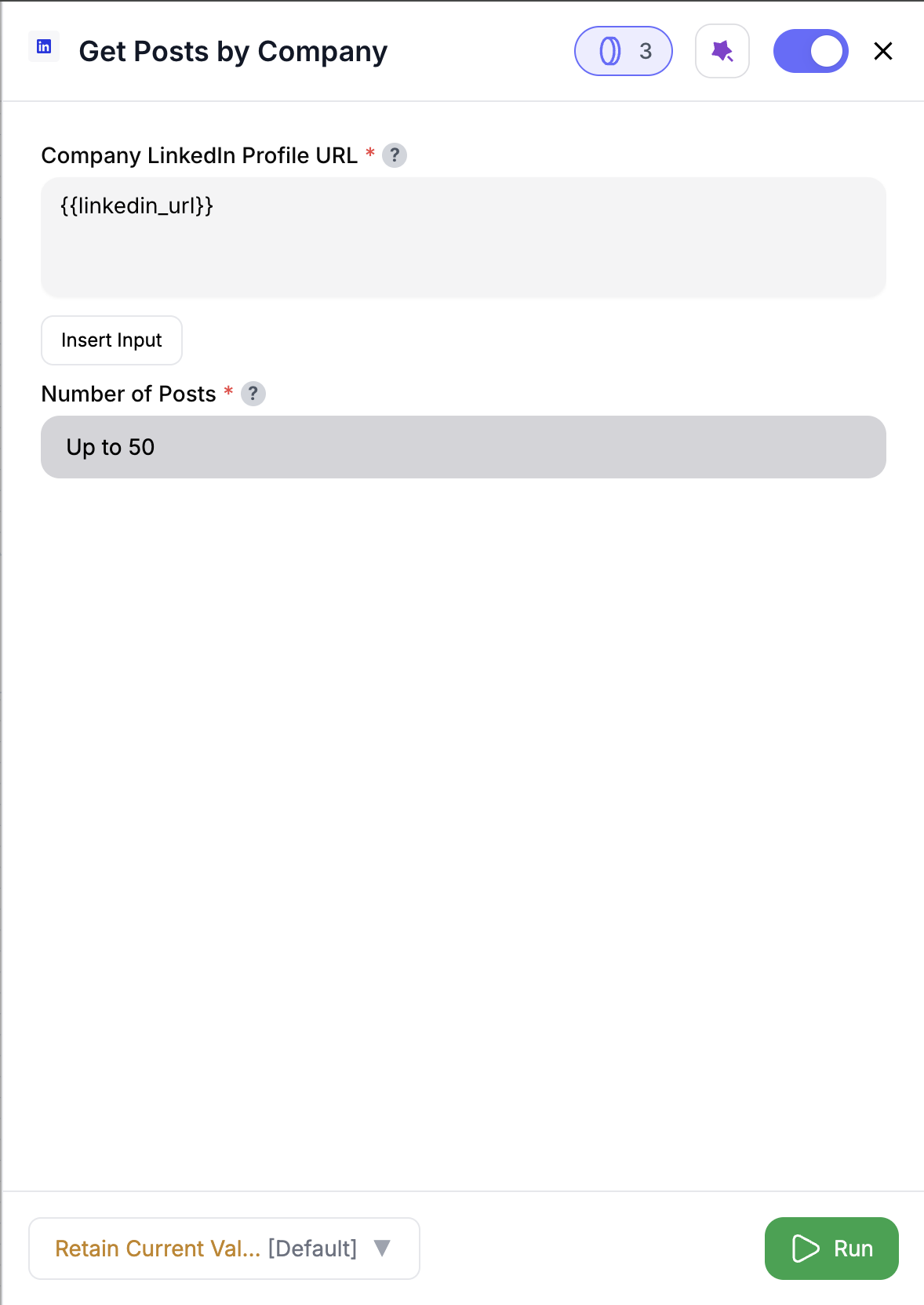
1
Add the node
Drag Get Posts By Company into your workflow.
2
Choose the LinkedIn Company URL
Paste a LinkedIn company page URL, or pull it from input data using @ or Insert Input.
3
Set your limit
Pick how many posts to fetch (50–250, default = 50).
4
Run and connect
Send the posts to analysis, scoring, or enrichment steps.
Inputs
🛠️ Required Fields
-
LinkedIn Company URL (✅)
The full LinkedIn company URL, e.g.https://www.linkedin.com/company/microsoft/.
You can reference a column from your input data by:- Typing @ to open the column menu, or
- Clicking Insert Input to choose from previous nodes.
Why it matters: Tells the node which company page to fetch posts from.
-
Limit (✅)
Default:50. Maximum number of posts to fetch per company. Range: 50–250.
Why it matters: Controls how many posts you capture and the credits consumed.
Output
Adds LinkedIn post columns to your dataset:urn— LinkedIn URN identifierposted— Timestamp when the post was publishedpost_url— URL of the LinkedIn posttext— The post text contentnum_likes— Count of likesnum_comments— Count of commentsnum_reactions— Total reactionsnum_reposts— Number of reposts- Plus detailed reaction counts:
num_appreciations,num_empathy,num_entertainments,num_interests,num_praises reshared— Boolean flag if the post is a reshareresharer_comment— Reshare comment text
✨ If your dataset already has columns with the same names, new ones are suffixed automatically (e.g.,
urn_1, post_url_1).How It Works
- Reads the company URL (direct input or via @ / Insert Input).
- Fetches posts in pages of 50 until the
limitis reached (50–250). - Collects content + engagement metadata for each post.
- Preserves your original dataset, appending new post columns.
- Handles pagination, rate limits, and empty cases automatically.
🚀 Example Use Cases & Prompts
| Use Case | Setup Example |
|---|---|
| Competitor Monitoring | Track all posts from @competitor_company_url (limit 250) |
| Content Strategy | Pull top posts from your company page to see what resonates |
| Engagement Analysis | Compare num_reactions and num_comments across campaigns |
| ABM Triggers | Watch target accounts’ company posts for engagement signals |
✨ Pro Tips
⚠️ Important Considerations
🛠 Troubleshooting & Gotchas
| Symptom | Likely Cause | Quick Fix |
|---|---|---|
| No posts returned | Invalid company URL or no posts exist | Verify LinkedIn URL format is correct |
| Fewer posts than expected | Limit too low or page cap hit | Increase Limit (up to 250) |
Columns show _1 suffix | Column name conflict | Rename outputs for clarity |
| Run stops early | Credits exhausted | Refill credits and resume processing |
📝 FAQ
Can I fetch posts for multiple companies at once?
Can I fetch posts for multiple companies at once?
Yes. Use @ or Insert Input to map the LinkedIn URL from an input column and run batch mode.
What’s the maximum number of posts I can fetch?
What’s the maximum number of posts I can fetch?
Up to 250 posts per company (5 pages of 50 each).
Does sort order affect the data returned?
Does sort order affect the data returned?
Yes. Recent shows latest posts; Top surfaces highest-engagement posts.
What happens if the company has fewer posts than my limit?
What happens if the company has fewer posts than my limit?
You’ll get as many posts as available; blank values are preserved for consistency.
💰 Pricing
| Action | Credit Cost |
|---|---|
| Fetch 1 page (50 posts) | 5 credits |
Credits are charged per page of 50 posts.
Drop this node into your flow to track company activity, analyze engagement, and uncover new GTM signals — at scale. 🚀



