What It Does
- Searches LinkedIn posts by keyword(s)
- Filters by author title and date range
- Sorts by Latest or Top match
- Supports @ / Insert Input for dynamic queries
- Preserves your input columns alongside post details
🏁 Getting Started
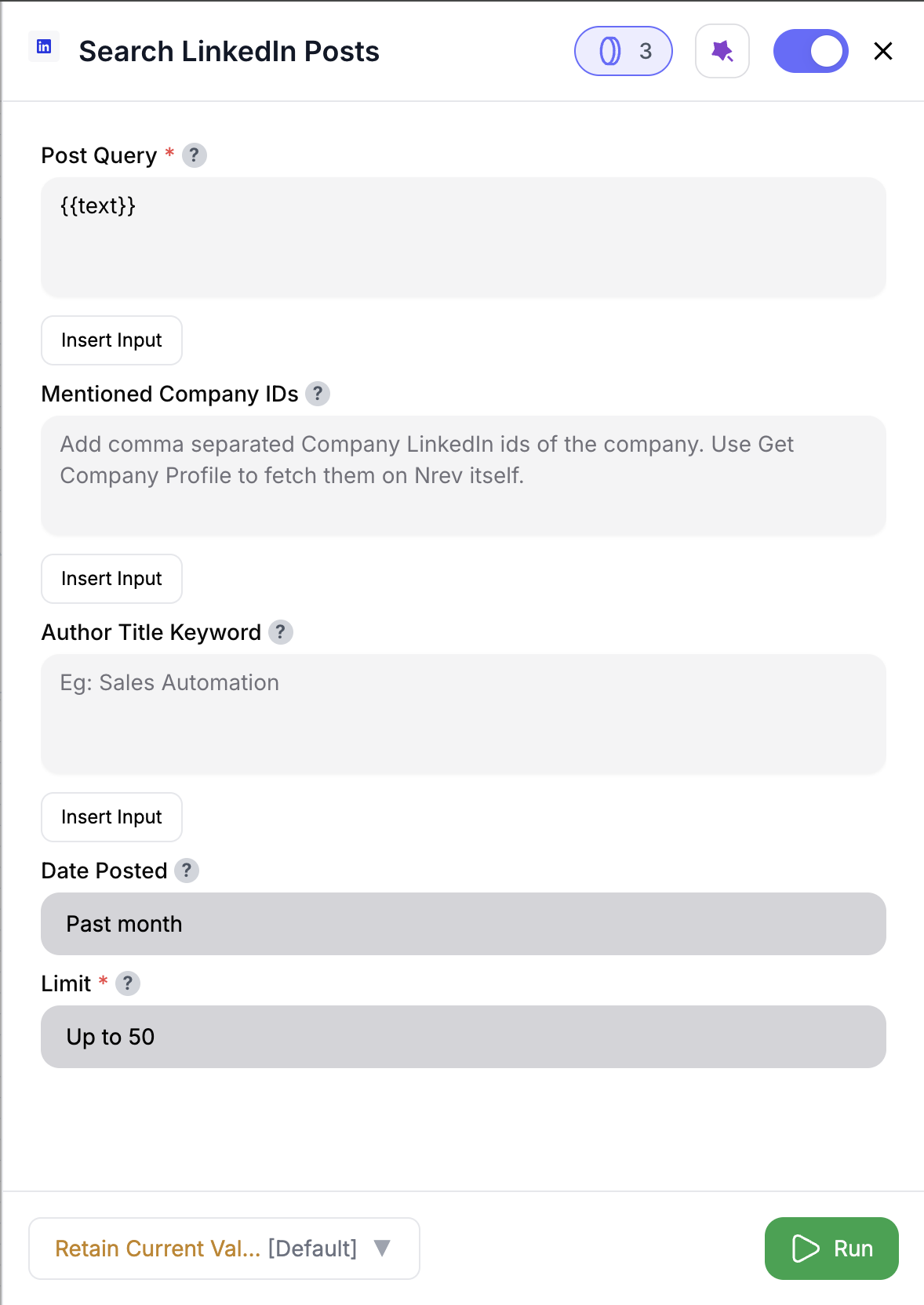
1
Add the node
Drag Search LinkedIn Posts into your workflow.
2
Enter Post Query
Fill in Post Query (required). Example: Rev Ops Automation. You can also use @ / Insert Input to pull values from previous nodes.
3
(Optional) Filter by Author
Use Author Title Keyword to limit results (e.g., “CEO”, “VP Sales”).
4
(Optional) Adjust Date Posted
Defaults to Past month. Choose from Past 24h, Past week, Past month, Past year, Past 2y, Past 3y.
5
Set Limit
Choose how many posts to fetch. Default is 50, allowed range is 50–250.
6
Run the node
Get a dataset of posts with author details, post text, and engagement metrics.
Inputs
🛠️ Required Fields
-
Post Query (✅)
Main keyword(s) to search for. Example: Sales Automation.
Supports @ or Insert Input to reference a column from previous nodes.
Why it matters: Defines which LinkedIn posts you’ll find. -
Limit (✅)
Default:50. Why it matters: Controls the number of posts fetched (and credits consumed).
🎯 Optional Fields
-
Author Title Keyword (⚪️)
Filter posts by author’s title/role (e.g., CEO, Marketing Director).
Why it matters: Focuses results on specific job functions. -
Date Posted (⚪️)
Defaults to Past month. Options: Past 24h, Past week, Past month, Past year, Past 2y, Past 3y.
Why it matters: Ensures you’re analyzing content within the right time frame.
Output
Each row returned is a LinkedIn post. Output Columns include:poster_linkedin_url→ Author’s LinkedIn profileposter_name→ Full nameposter_title→ Author’s title/roleurn→ LinkedIn post URNposted→ Timestamp when publishedpost_url→ Direct LinkedIn URLtext→ Post text contentnum_likes→ Number of likesnum_comments→ Number of comments
✨ All your original input columns are preserved. If a column name already exists (e.g.
text), the new one is suffixed automatically (text_1, poster_name_1, etc.).How It Works
- You define keywords and filters (query, author, date, limit).
- The node calls LinkedIn via RapidAPI and retrieves posts.
- Pagination is handled automatically (50 posts per page).
- Each page consumes credits (5 per 50 posts).
- Results are merged with your input table.
- Any column name conflicts are resolved with suffixes.
🚀 Example Use Cases & Prompts
| Use Case | Setup Example |
|---|---|
| Trend analysis | Post Query = “RevOps Automation”, Date Posted = Past 3y |
| Competitor monitoring | Post Query = @company_name, Limit = 100 |
| Lead generation | Post Query = “funding announcement”, Author Title Keyword = CEO |
| Brand monitoring | Post Query = “” (Insert Input from CRM) |
| Industry research | Post Query = “machine learning trends”, Sort by = Top match |
✨ Pro Tips
⚠️ Important Considerations
🛠 Troubleshooting & Gotchas
| Symptom | Likely Cause | Quick Fix |
|---|---|---|
| No results returned | Too narrow keywords | Broaden search or remove filters |
| API key error | Missing/invalid key | Set up environment or re-enter key |
| Limit not applied correctly | Set below 50 | Use 50–250 as per UI requirements |
| Duplicate column conflict | Name collision | Look for suffixes like text_1 |
📝 FAQ
Can I fetch more than 250 posts?
Can I fetch more than 250 posts?
No — LinkedIn RapidAPI caps results at 250 posts per query.
Does it preserve my input data?
Does it preserve my input data?
Yes — all your original columns remain, with LinkedIn fields added.
What happens in Test Mode?
What happens in Test Mode?
Only 50 posts are returned (1 page), and no credits are consumed.
💰 Pricing
| Action | Credit Cost |
|---|---|
| Fetch per page (50) | 5 credits |
Credits are calculated per page (50 posts). Example: a 120-post limit uses 3 pages = 15 credits.
Drop this node into your flow to uncover LinkedIn insights, track competitors, and surface high-value posts automatically. 🚀



