What It Does
- Filters rows based on one or more conditions
- Combines filters using AND/OR logic
- Supports text, number, boolean, and blank checks
- Allows dynamic comparisons between columns
- Returns only the rows that match your rules — with all columns intact
🏁 Getting Started
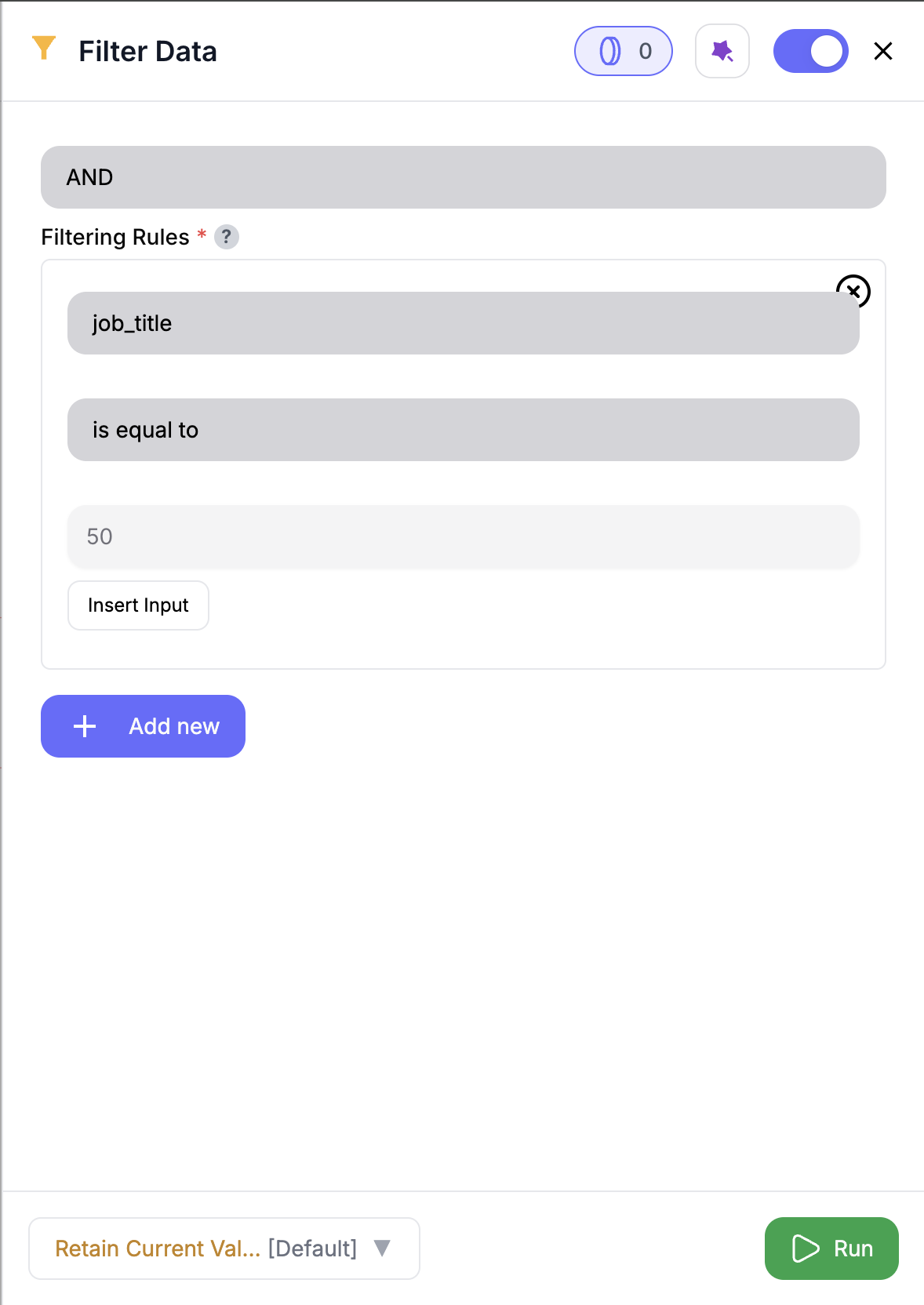
1
Add the Node
Drag in the Filter Data node from the panel.
2
Connect an Input
Use any upstream node that outputs the dataset you’d like to filter.
3
Set Filter Conditions
Select a column, choose a condition (e.g., “is equal to”), and enter a value or reference another column.
4
Set Combination Logic
Use AND to require all conditions to match, or OR to allow any.
5
Run the Node
The output will include only rows that pass your filters.
Inputs
🛠️ Required Fields
-
Filter Logic (✅)
Choose whether filters are combined withANDorOR.
Why it matters: Defines how strict or flexible the matching will be. -
Filter Conditions (✅)
Add one or more conditions to define which rows should pass.
Why it matters: Each condition filters your data by value or structure.
Only existing columns are available — missing fields are automatically excluded.
Available Conditions
| Condition | Description |
|---|---|
is_equal_to | Matches exactly to a given value |
is_not_equal_to | Matches anything except a specific value |
is_greater_than | Only allows rows with higher numeric values |
is_less_than | Only allows rows with lower numeric values |
is_empty | Matches blank or missing fields |
is_not_empty | Matches any field that has a value |
is_true | Matches true booleans |
is_false | Matches false booleans |
contains | Field includes a substring (case-insensitive) |
does_not_contain | Field does not include a substring |
Use “value from another column” to create row-level dynamic comparisons.
Output
Returns a filtered version of your dataset.- All columns are preserved
- Row order remains unchanged
- Only rows that satisfy the rules will be passed forward
How It Works
- Loads your input data
- Applies each condition to the selected column
- Combines rules using AND or OR
- Returns only matching rows
🚀 Example Use Cases & Prompts
| Use Case | Filter Example |
|---|---|
| Clean out test records | email contains test, status is not equal to active |
| Filter by ICP segment | tier is in Strategic,Enterprise |
| Focus on high-score leads | score is greater than 85 |
| Row-level match | region equals value from assigned_region column |
✨ Pro Tips
⚠️ Important Considerations
🛠 Troubleshooting & Gotchas
| Symptom | Likely Cause | Suggested Fix |
|---|---|---|
| No rows in output | Filters are too strict | Try OR logic or relax your conditions |
| “Type mismatch” error | Comparing number to text (or vice versa) | Update to compatible filter type |
| Dynamic rule not working | Referenced field doesn’t exist in a row | Adjust logic or use default fallback |
📝 FAQ
Can I add multiple filter conditions?
Can I add multiple filter conditions?
Yes — add as many as you need, and combine them with AND/OR logic.
Can I compare one column to another?
Can I compare one column to another?
Absolutely — select “value from another column” for dynamic comparisons.
Can I check for blank values?
Can I check for blank values?
Yes — use
is_empty or is_not_empty to handle missing fields.💰 Pricing
The Filter Data node is free — no credits required.
Filter with precision — apply logic, narrow results, and keep only what matters to your GTM plays.














