What It Does
- Groups rows by one or more columns
- Applies aggregation logic like Sum, Count, Average, Append, and more
- Lets you join multiple values into a single field using a defined separator
- Auto-generates clean output column names (e.g.
sum_revenue,append_names) - Returns a grouped dataset — perfect for summaries, deduplication, and reporting
🏁 Getting Started
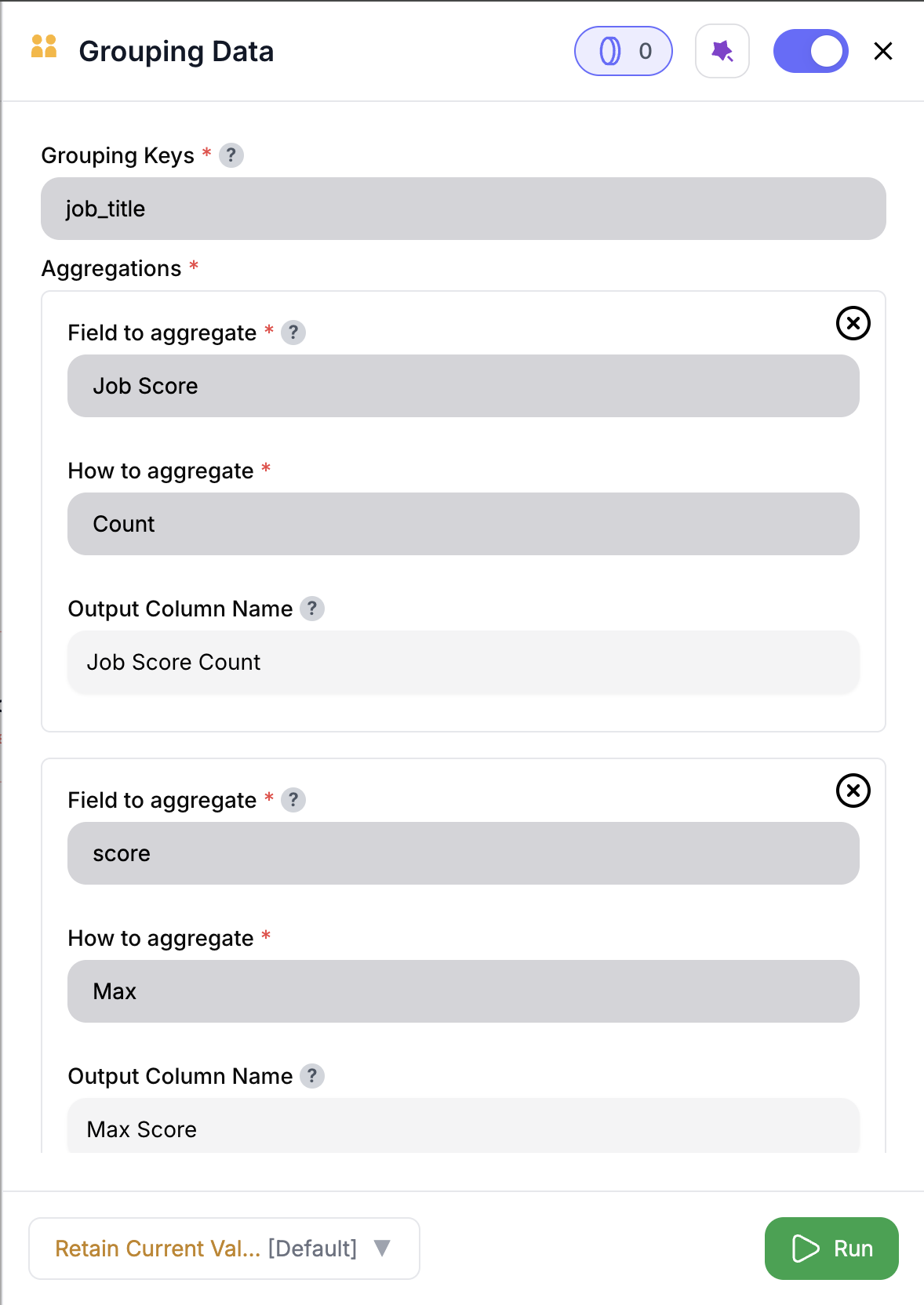
1
Add the Node
Drop in the Group Data node from the panel.
2
Pick Grouping Keys
Select one or more fields to group by — e.g.,
email, domain, rep, or tier.3
Define Aggregations
Choose a field to aggregate and how to combine it: Sum, Count, Max, Average, Append, etc.
4
Choose Separator (if using Append)
Select how to join values: comma, space, newline, or list.
5
Run the Node
You’ll get one row per group — with calculated metrics in the output.
Inputs
🛠️ Required Fields
-
Grouping Keys (✅)
One or more fields used to group your dataset.
Why it matters: This defines the level at which rows will be grouped — like account, region, or person. -
Aggregations (✅)
For each column you want to summarize, choose how it should be combined.
Why it matters: Defines what’s returned for each group.
🔢 Supported Aggregations
| Aggregation | Description | Separator Required? |
|---|---|---|
| Sum | Adds numeric values | ❌ |
| Average | Returns mean value | ❌ |
| Max | Returns the largest value | ❌ |
| Min | Returns the smallest value | ❌ |
| Count | Counts rows per group | ❌ |
| Count Unique | Counts unique values in the column | ❌ |
| Append | Joins all values into one | ✅ |
Separator Options for Append
- Comma
- Space
- New Line
- Create List (returns values like
["a", "b", "c"])
Output
You’ll receive one row per group.- Grouping columns are preserved
- Aggregated columns are added as new fields (e.g.,
count_email,sum_revenue) - Original individual rows are not retained — this is a summary view
🚀 Example Use Cases
| Scenario | Grouping Keys | Aggregations |
|---|---|---|
| Notes per email | email | Append of note_text, newline separator |
| Revenue by region | region | Sum of revenue, Count of deals |
| Most recent title by contact | person_id | Max of title |
| Count by domain + tier | domain, tier | Count of rows |
✨ Pro Tips
⚠️ Important Considerations
📝 FAQ
Can I group by more than one field?
Can I group by more than one field?
Yes — select multiple columns from the dropdown.
Can I join text values into one field?
Can I join text values into one field?
Absolutely. Use Append and pick a separator like newline, comma, or list.
Do I need to name my output fields?
Do I need to name my output fields?
Nope! We’ll handle it for you with clean names like
sum_revenue and count_notes. Rename later if you’d like — no pressure.What if I forget to add aggregations?
What if I forget to add aggregations?
No agg, no action — the node can’t even configure without at least one aggregation. You’ll see a friendly reminder right away.
💰 Pricing
The Group Data node is free — no credits required.
Group it. Summarize it. See the big picture — without digging through rows. 📊🧠














